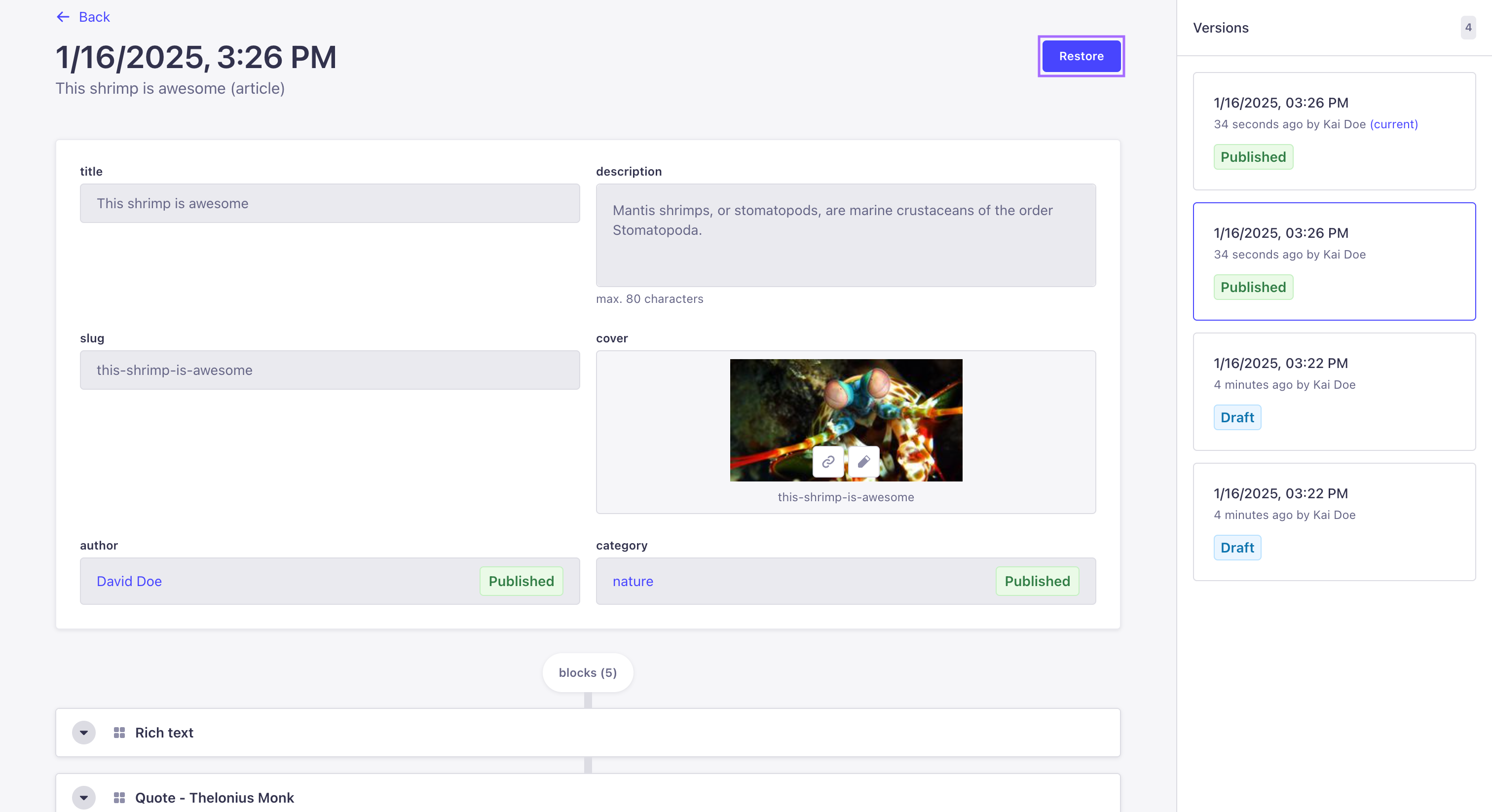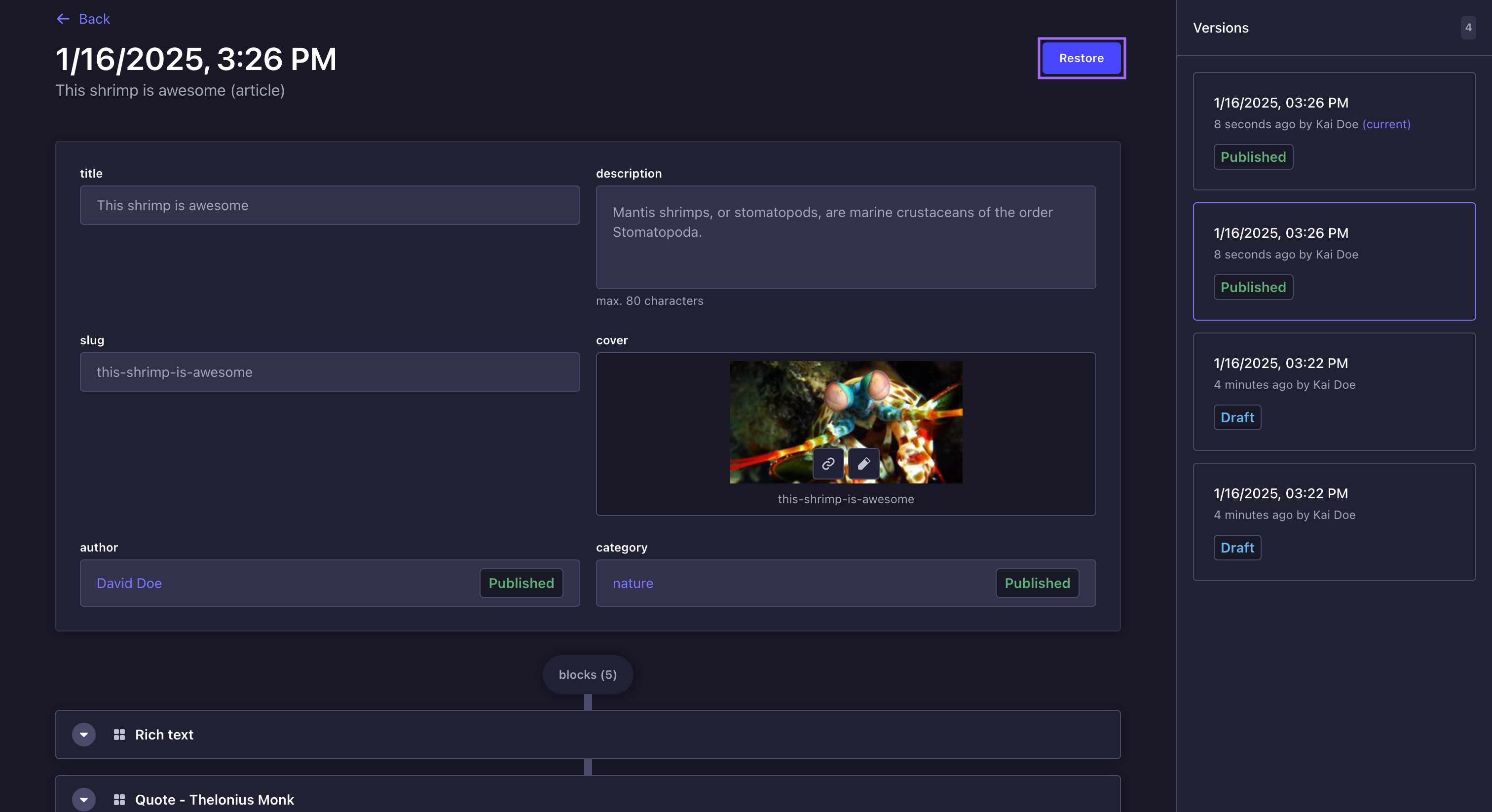Content History
Page summary:
Content History stores previous document versions so editors can compare and restore earlier states from the Content Manager. This documentation explains how to browse and restore workflows for quick rollback of mistakes.
The Content History feature, in the Content Manager, gives you the ability to browse and restore previous versions of documents created with the Content Manager.
Usage
Path to use the feature: Content Manager
From the edit view of a content type: click (top right corner) then Content History.
Browsing Content History
With Content History, you can browse your content through:
- The main view on the left, which lists the fields and their content for the version selected in the sidebar on the right.
- The sidebar on the right, which lists the total number of versions available, and for each version:
- the date and time when the version was created,
- the user who created it,
- and whether its status is Draft, Modified, or Published (see Draft & Publish for more information about document statuses).
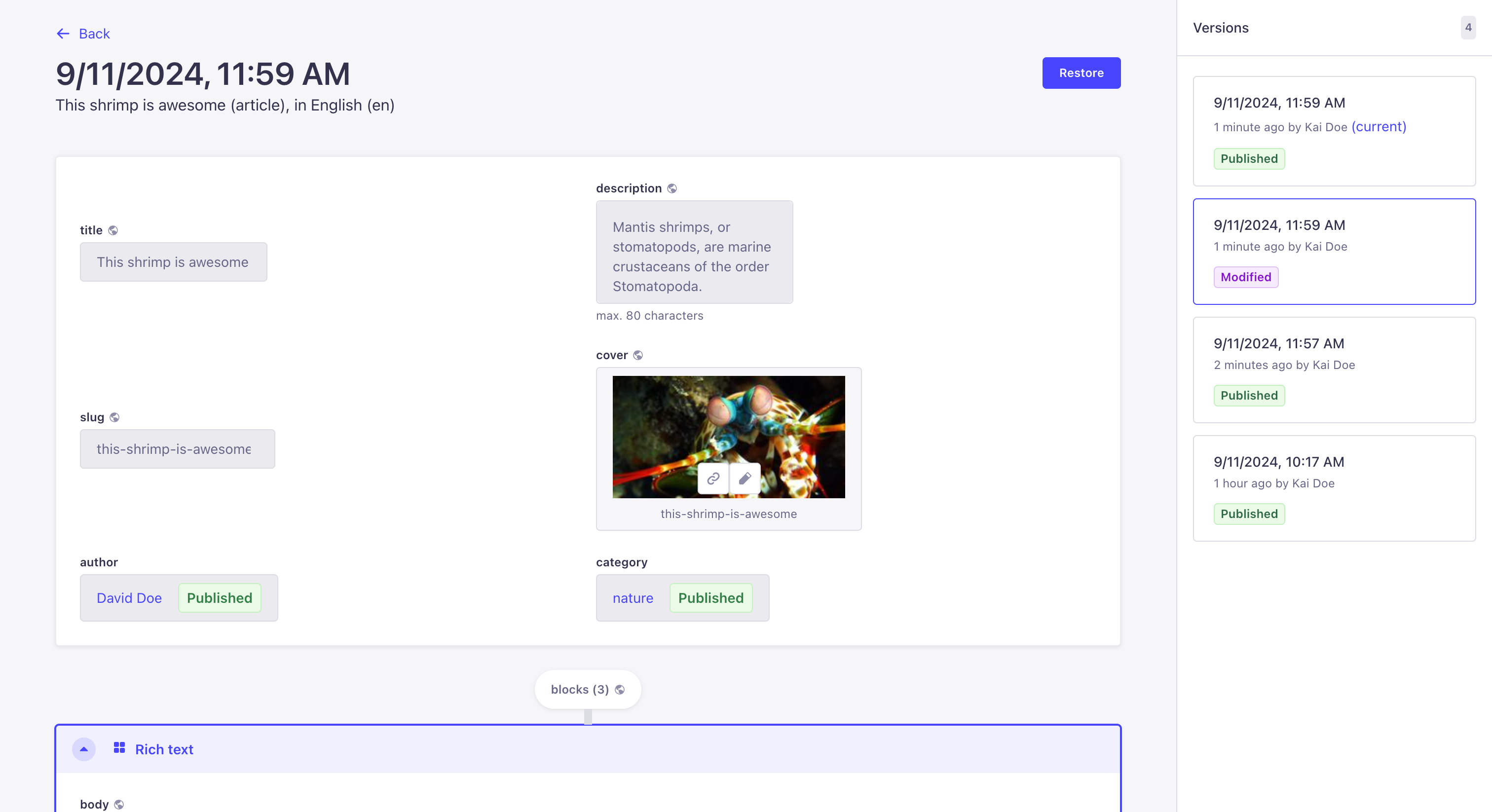
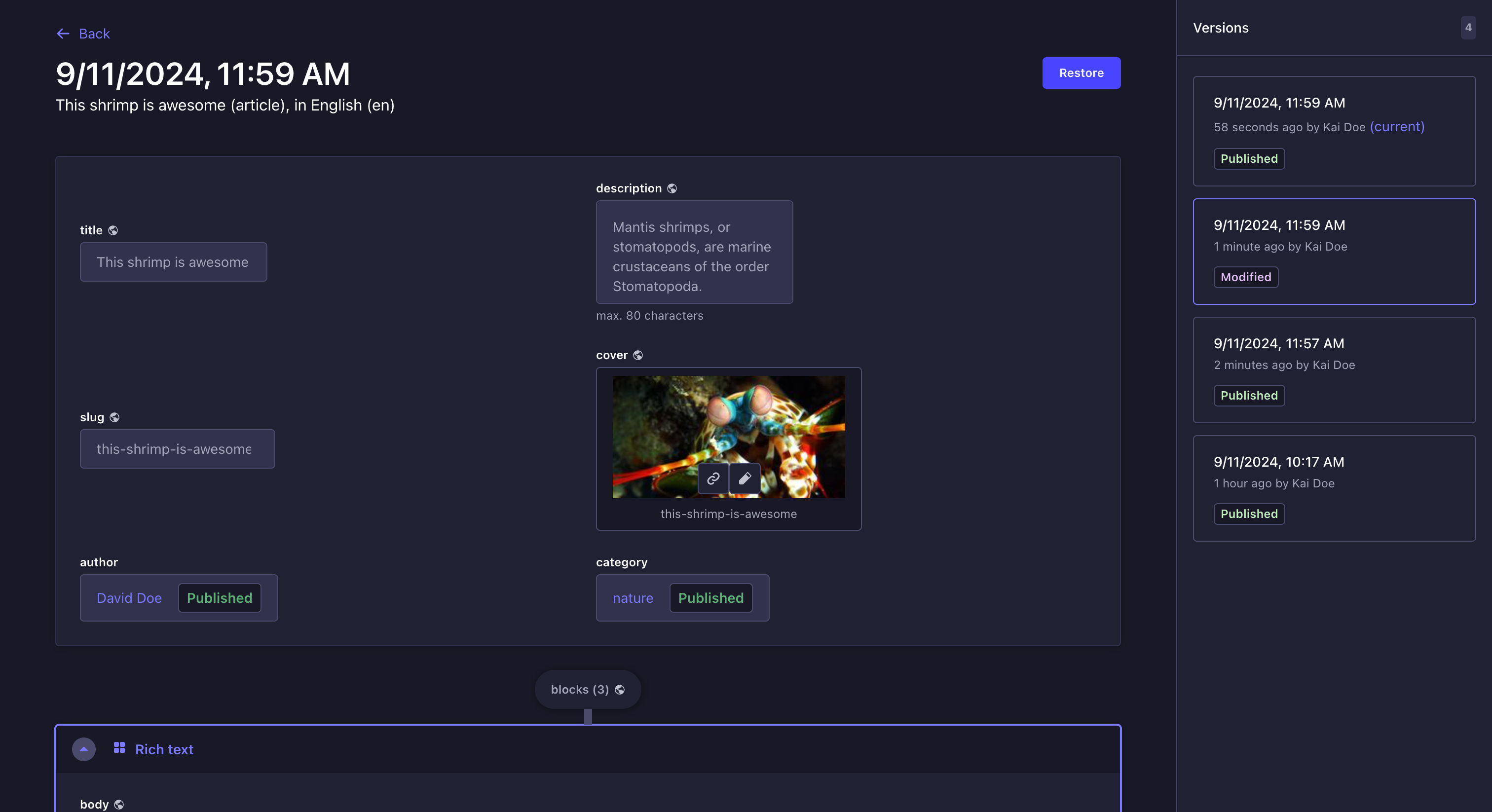
The main view of Content History clearly states whether a field was inexistent, deleted, or renamed in other versions of the content-type. Fields that are unknown for the selected version will be displayed under an Unknown fields heading below the other fields.
Restoring a previous version
You can choose to restore a previous version of a document. When restoring a version, the content of this version will override the content of the current draft version. The document switches to the Modified status and you will then be able to publish the content whenever you want (see Publishing a draft).
- Browse the Content History and select a version via the sidebar on the right.
- Click the Restore button.
- In the Confirmation window, click Restore.
If the Internationalization (i18n) feature is enabled for the content-type, restoring a version with a unique field (i.e. a field whose content is the same for all locales) will restore the content of this field for all locales.