Data Management
The Data Management feature can be used to import, export, or transfer data. Data Management is CLI-based only, but is partly configured in the admin panel.
Configuration
Some configuration options for the Data Management feature are available in the admin panel, and some are handled via your Strapi project's code.
Admin panel settings
A transfer.token.salt should be defined in the config/admin configuration file (see code-based configuration).
Path to configure the feature: Settings > Global settings > Transfer Tokens
Transfer tokens allow users to authorize the strapi transfer CLI command (see Data transfer documentation).
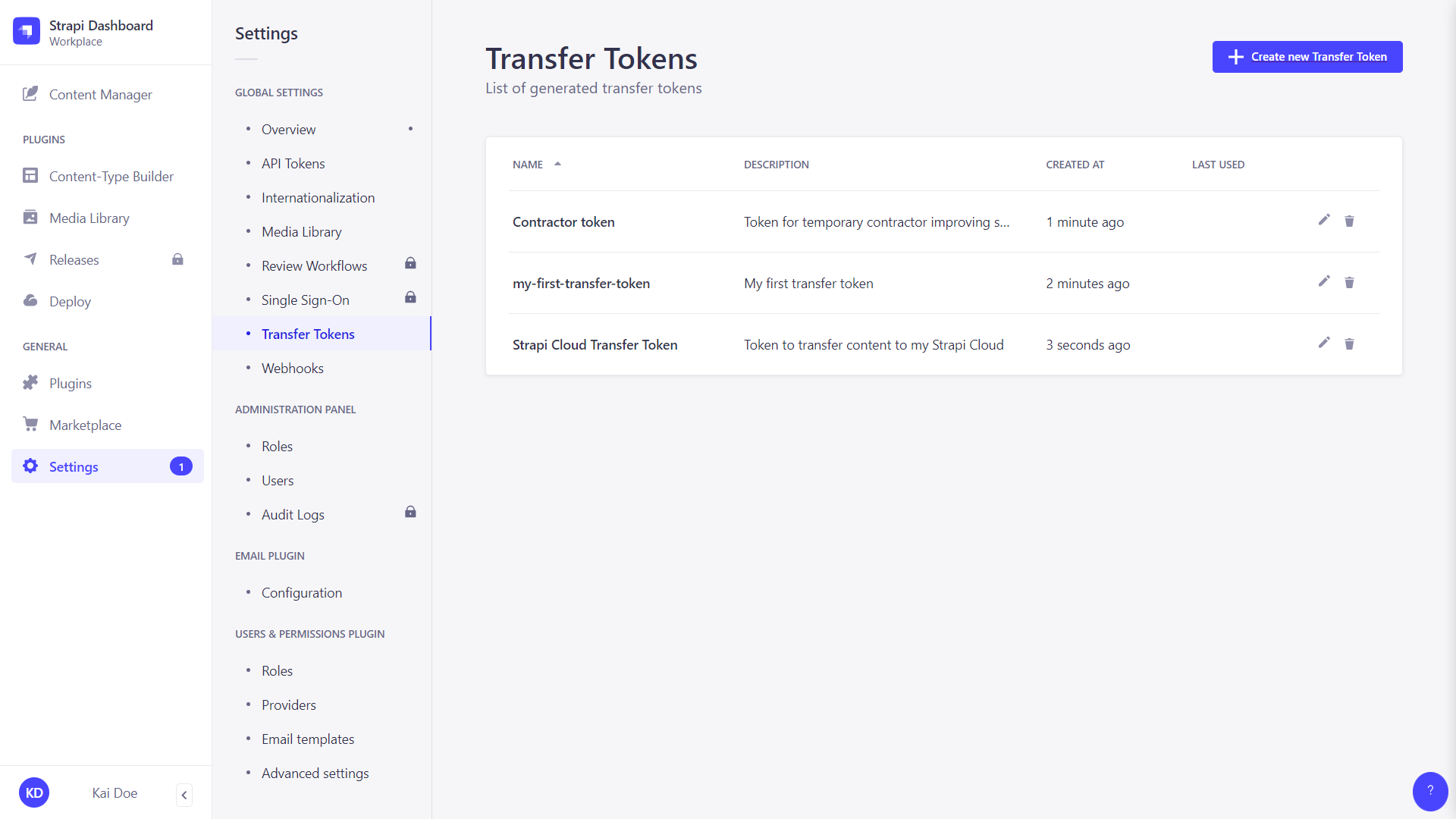
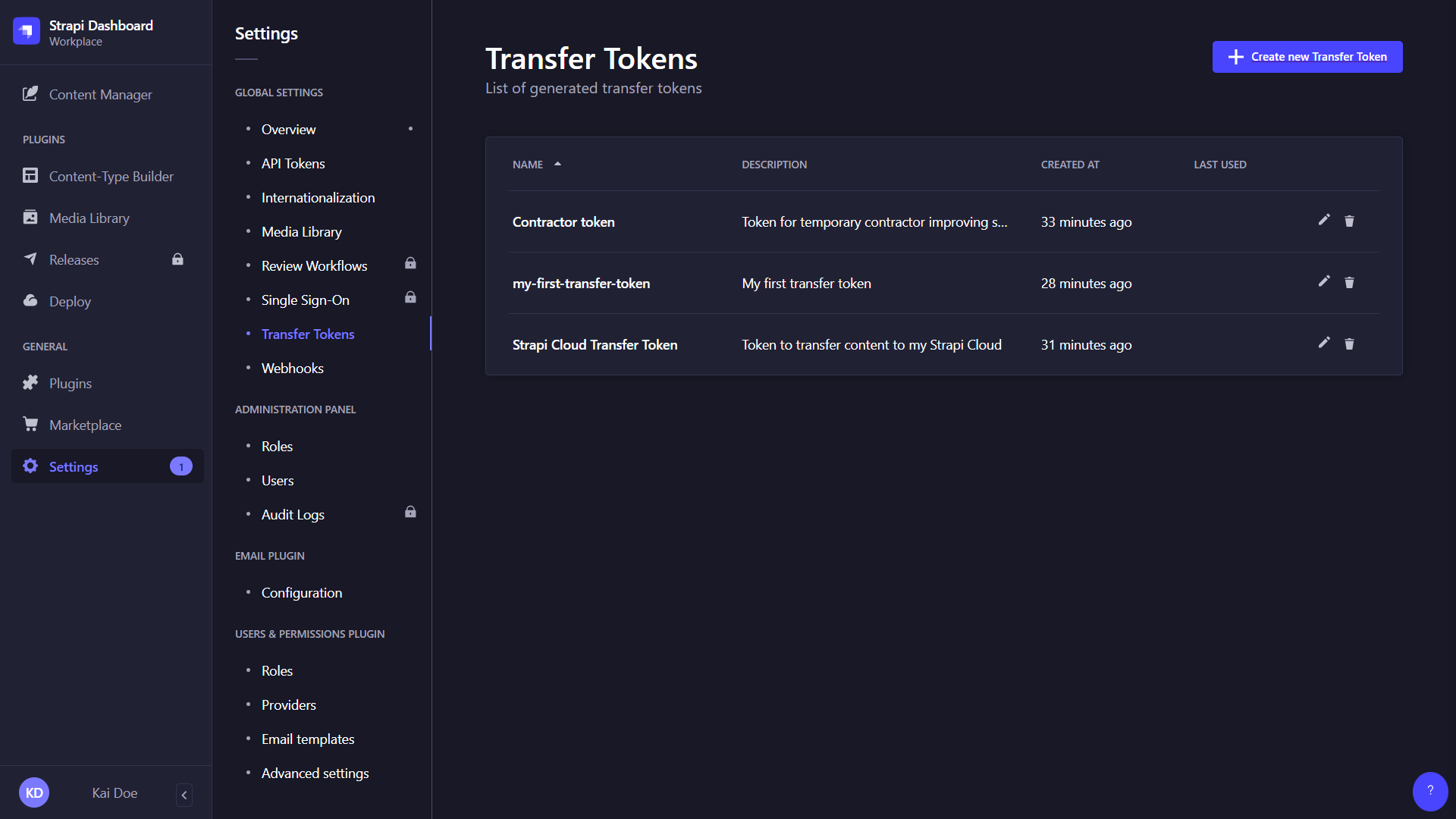
The Transfer Tokens interface displays a table listing all of the created Transfer tokens. More specifically, it displays each Transfer token's name, description, date of creation, and date of last use.
From there, administrators can also:
- Click on the to edit a transfer token's name, description, or type, or regenerate the token.
- Click on the to delete a Transfer token.
Creating a new transfer token
- Click on the Create new Transfer Token button.
- In the Transfer token edition interface, configure the new Transfer token:
Setting name Instructions Name Write the name of the Transfer token. Description (optional) Write a description for the Transfer token. Token duration Choose a token duration: 7 days, 30 days, 90 days, or Unlimited. Token type Choose a token type: - Push to allow transfers from local to remote instances only,
- Pull to allow transfers from remote to local instances only,
- or Full Access to allow both types of transfer.
- Click on the Save button. The new Transfer token will be displayed at the top of the interface, along with a copy button .
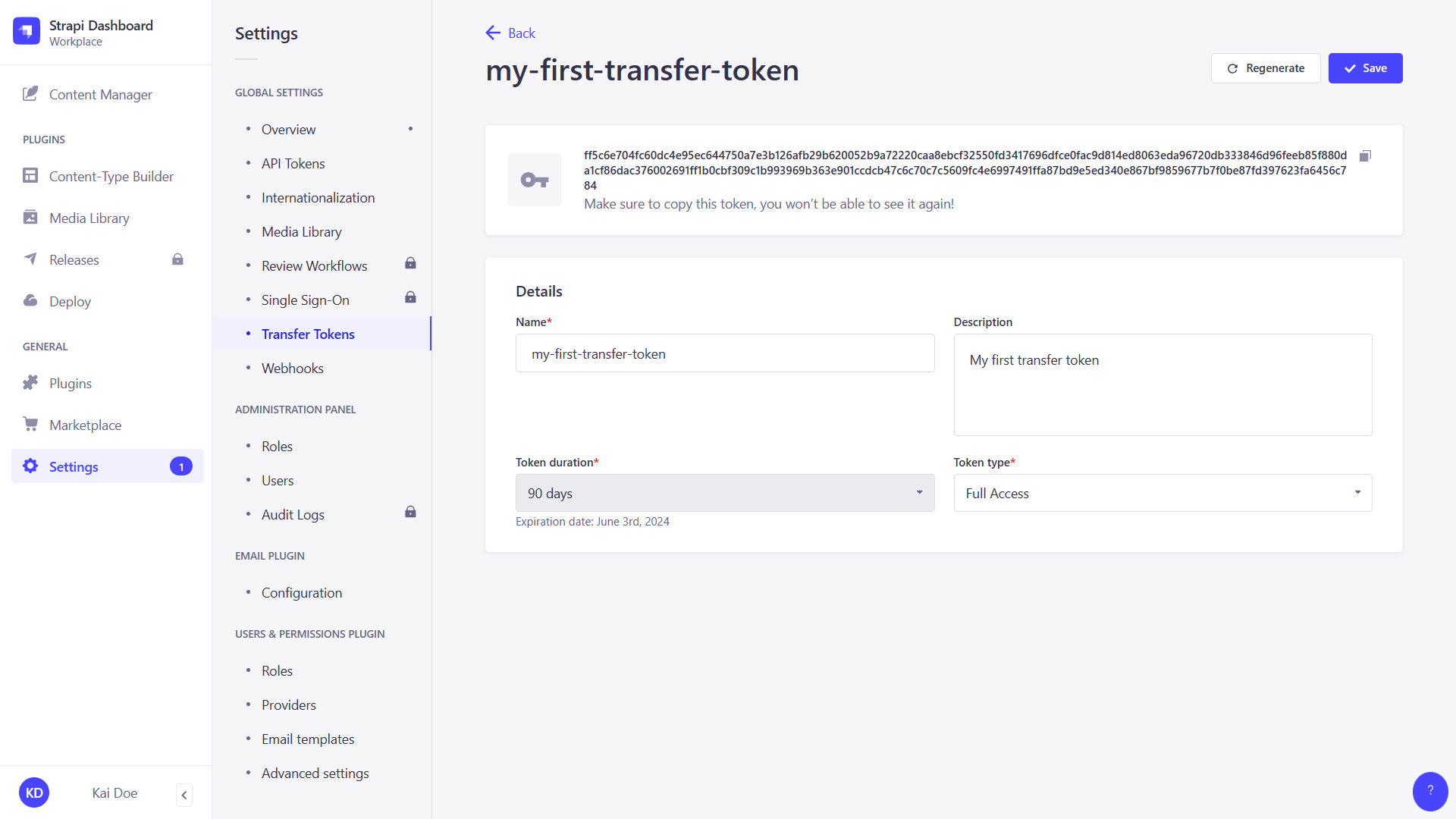
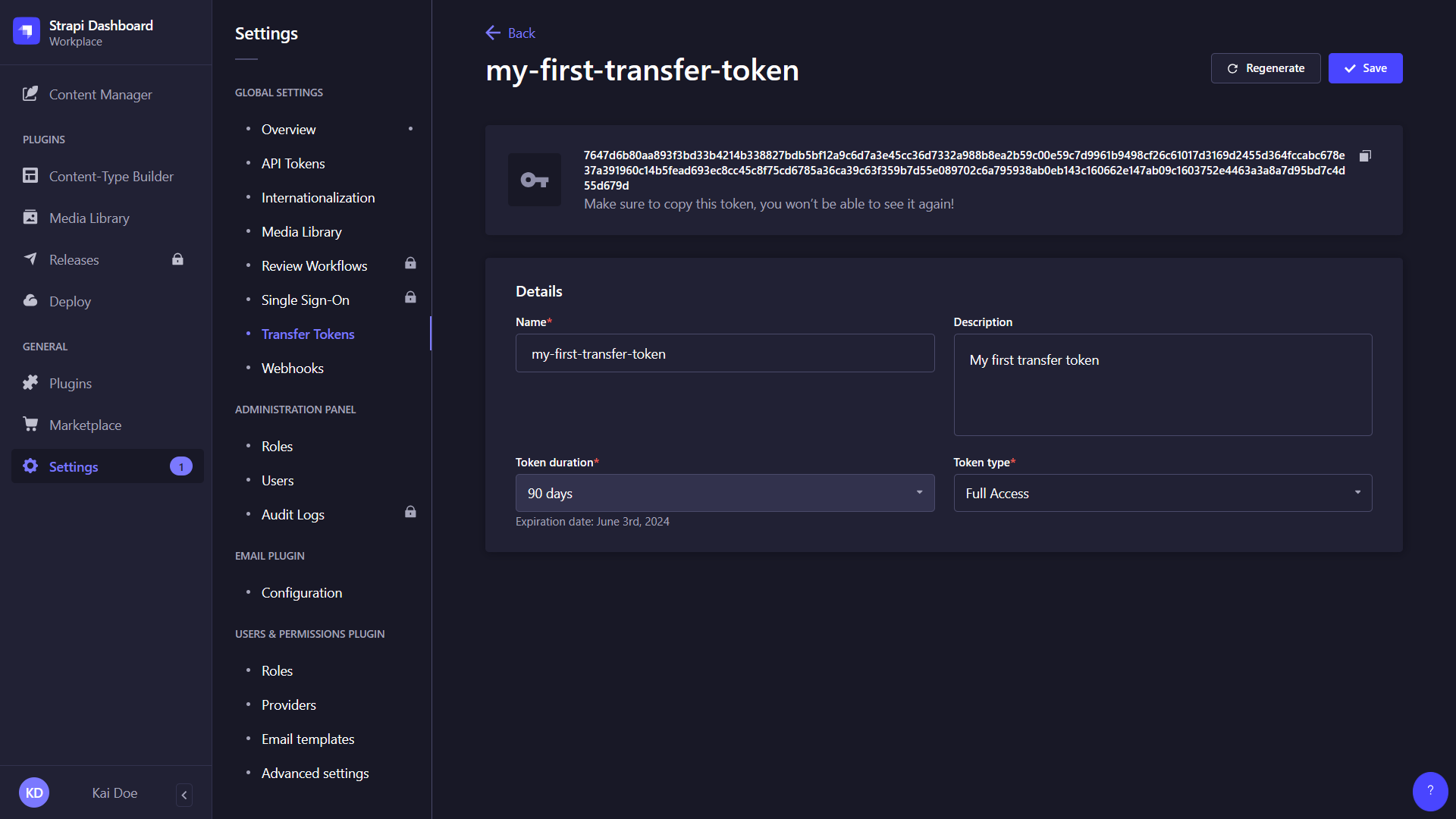
For security reasons, Transfer tokens are only shown right after they have been created. When refreshing the page or navigating elsewhere in the admin panel, the newly created Transfer token will be hidden and will not be displayed again.
Regenerating a Transfer token
- Click on the Transfer token's edit button.
- Click on the Regenerate button.
- Click on the Regenerate button to confirm in the dialog.
- Copy the new Transfer token displayed at the top of the interface.
Code-based configuration
A transfer.token.salt value must be defined in the config/admin file so that transfer tokens can be properly generated. If no value is defined, the feature will be disabled. The salt can be any long string, and for increased security, it's best to add it to the environment variables and import it using the env() utility as in the following example:
- JavaScript
- TypeScript
module.exports = ({ env }) => ({
// …
transfer: {
token: {
salt: env('TRANSFER_TOKEN_SALT', 'anotherRandomLongString'),
}
},
});
export default ({ env }) => ({
// …
transfer: {
token: {
salt: env('TRANSFER_TOKEN_SALT', 'anotherRandomLongString'),
}
},
});
Usage
The Data Management system is CLI-based only, meaning any import, export, or transfer command must be executed from the terminal. Exhaustive documentation for each command is accessible from the following pages: